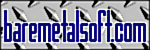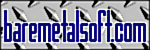The Export Search Results dialog box allows the search results from BareTailPro
to be copied to the clipboard or saved to a file.
Each column of search results is formatted onto each line of the exported output.
The formatting of each column is controlled by the settings in the Export Search Results dialog box.
There are individual settings for each column in the search results.
|
Field Name
|
Value
|
Description
|
|
Column
|
Checked
|
Result column will be exported.
|
|
Clear
|
Result column will be not exported.
|
|
Prefix
|
Example:
\t
|
Prefix string for the column.
This string is output immediately before the column contents.
Escaped sequences are recognised.
The prefix string can contain an arbitrary number of characters.
|
|
Suffix
|
Example:
\t
|
Suffix string for the column.
This string is output immediately after the column contents.
Escaped sequences are recognised.
The suffix string can contain an arbitrary number of characters.
For tab-delimited output set the suffix to \t for all but the last column.
|
|
Fixed Width
|
Off
|
No width fitting will be performed. Use this setting for tab-delimited output.
|
|
Auto
|
Column width will be automatically adjusted to the widest entry in the column.
|
|
Examples:
8
40
|
Column will be fitted to the specified width in character units.
Any positive whole number (including zero) may be used.
|
|
Alignment
|
Left
|
The column contents are aligned to the left of the column.
If the contents are truncated on the right,
the Truncate Right marker will be output at the extreme right edge of the column.
|
|
Right
|
The column contents are aligned to the right of the column.
If the contents are truncated on the left,
the Truncate Left marker will be output at the extreme left edge of the column.
|
|
Center
|
The column contents are centred in the column.
If the contents are truncated on the left,
the Truncate Left marker will be output at the extreme left edge of the column.
If the contents are truncated on the right,
the Truncate Right marker will be output at the extreme right edge of the column.
|
|
Decimal
|
The column contents are aligned on the last occurrence of a
Decimal Symbol within each entry. This makes it easy to align numeric
values on the decimal point.
The Decimal Width and Decimal Symbol settings allow further control of
decimal aligned output.
If the contents are truncated on the left,
the Truncate Left marker will be output at the extreme left edge of the column.
If the contents are truncated on the right,
the Truncate Right marker will be output at the extreme right edge of the column.
|
|
Truncate Left
|
Examples:
...
<
|
Truncate Left symbol for the column.
The truncate left string is output at the extreme left edge of the column if the
contents of any entry need to be truncated to the left in order to fit the fixed
column width.
The Truncate Left string can contain an arbitrary number of characters.
|
|
Truncate Right
|
Examples:
...
>
|
Truncate Right symbol for the column.
The truncate right string is output at the extreme right edge of the column if
the contents of any entry need to be truncated to the right in order to fit the
fixed column width.
The Truncate Right string can contain an arbitrary number of characters.
|
|
Decimal Width
|
Auto
|
Decimal Width will be automatically adjusted to the widest decimal width of any
entry in the column.
|
|
Examples:
0
6
|
Column will be aligned such that the Decimal Symbol starts at the specified
number of character units from the right of the column.
Any positive whole number (including zero) may be used.
|
|
Decimal Symbol
|
Examples:
.
,
\\
|
Decimal Symbol for the column. A Decimal Aligned column is aligned on the last
Decimal Symbol of each entry. Escaped sequences are recognised. The Decimal
Symbol string can contain an arbitrary number of characters.
A column entry containing no Decimal Symbol is aligned as if the entire entry
where to the left of the Decimal Symbol. In this case no Decimal Symbol will appear
in the output.
|
The following sequences are recognised in the Prefix, Suffix, and Decimal Symbol fields: